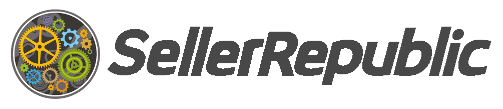Before starting check your listings page to make sure all your listings have been imported, if you have recently connected to Amazon: www.sellerrepublic.com/listings
Setting your min and max price is an essential safety measure which you need to do before Seller Republic starts repricing your listings. It prevents listings from going below (or above) what you are prepared to sell them for. This can be done in 3 ways.
Option 1 (Set Min/Max Prices by Percentage of Landed Price)
The quickest way to do this is by setting your min and max prices in bulk as a percentage compared to your current selling price.
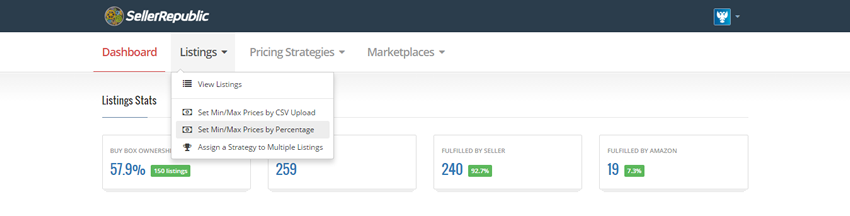
This can be done in less than a minute though we recommend checking listings individually just to be sure you are happy with the prices set.
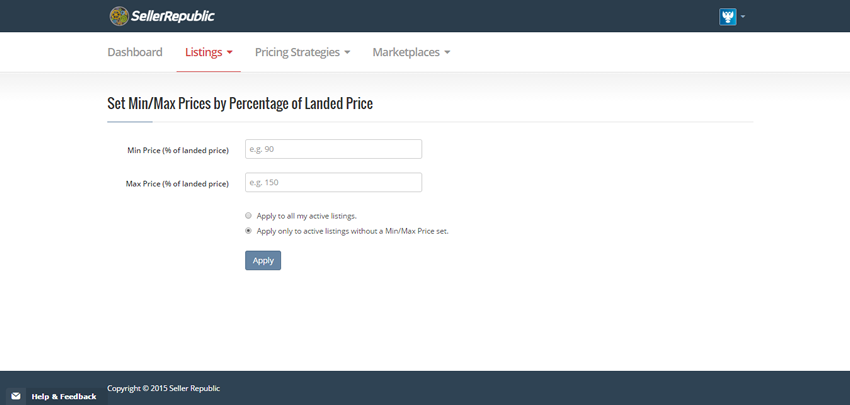
Option 2 (Set Min/Max Prices by CSV Upload)
To take more control of your min and max prices it is a good idea to use our CSV method. To access this go to Set Min/Max Prices and Cost by CSV Upload which can be found in the listings menu.
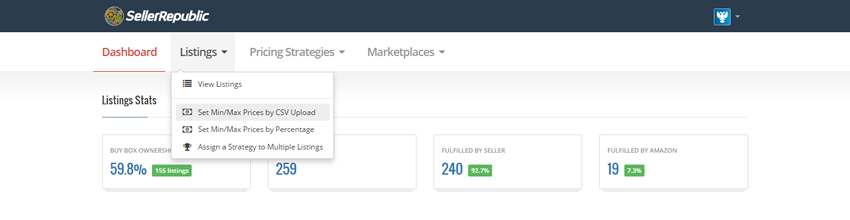
Choose the regional marketplace you would like to amend min and max prices for and Click 'Download CSV file'.
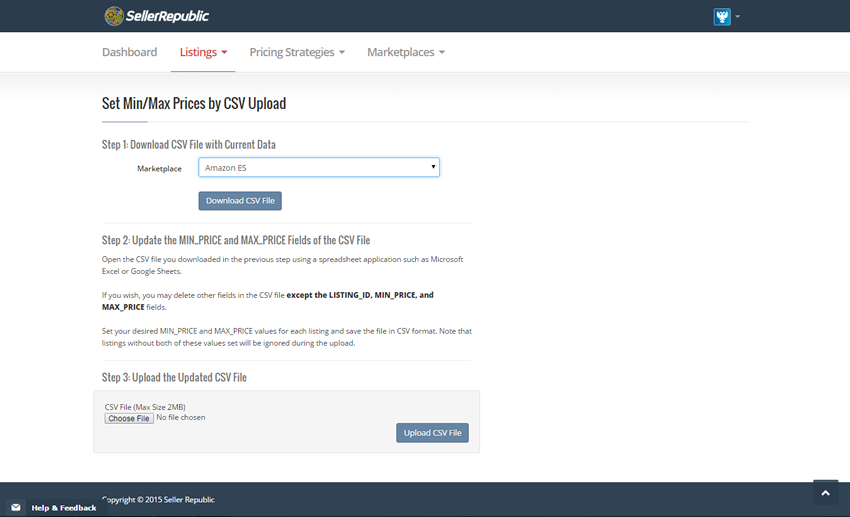
Open the CSV file if it does not automatically open. Columns K and L (MIN_PRICE and MAX_PRICE) are editable on per product basis allowing you to go through and set these in bulk.
These 3 fields are required: LISTING_ID, MIN_PRICE, and MAX_PRICE, you can have them in any order, other columns can be deleted. Once finished save the file and Upload the Updated CSV File on step 3.
Option 3 (Set Prices via Individual Listings)
You can also set and amend prices quickly and easy on individual products. Click View Listings from the header menu.
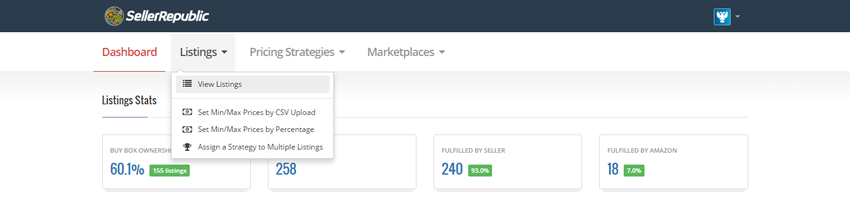
Locate the product you are looking for either by scrolling through the list or using the search box in the top right. Click the linkable text in the Strategy Column.
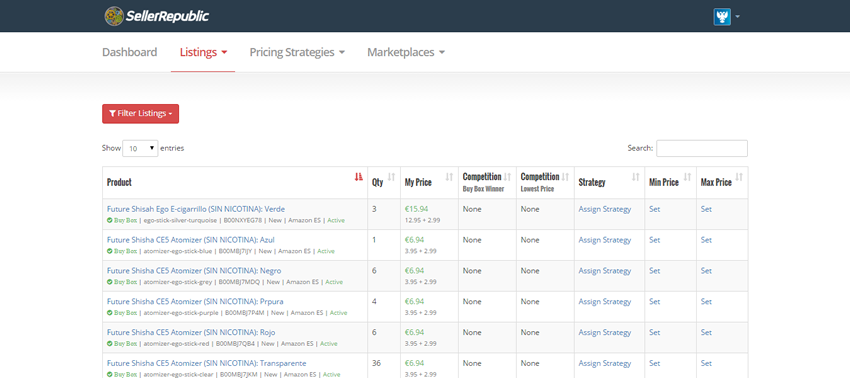
Choose a min and max price and click update.